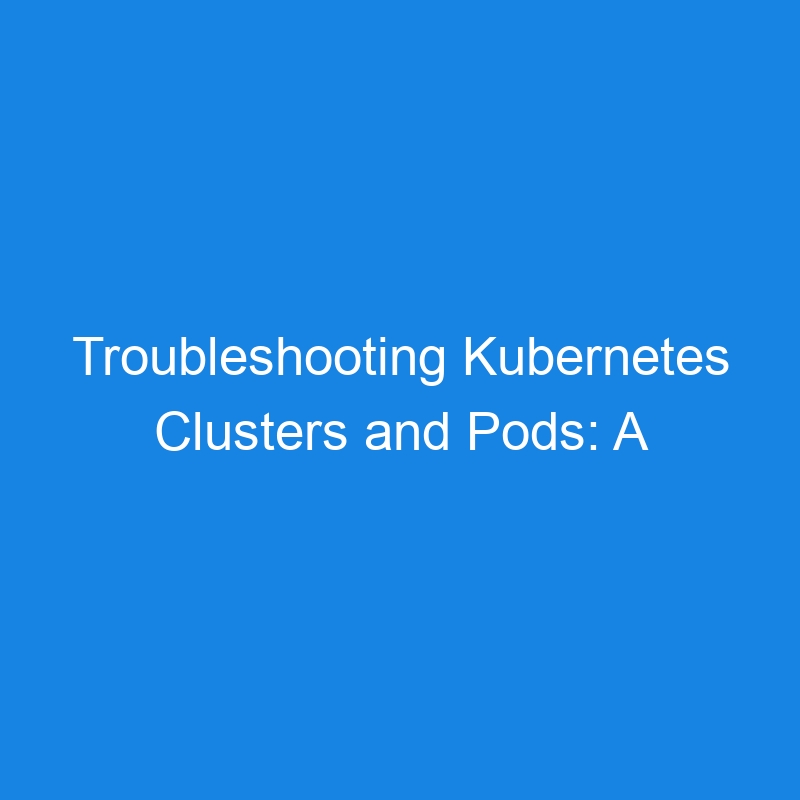Troubleshooting Kubernetes Clusters and Pods: A Comprehensive Guide
Kubernetes is a powerful system for orchestrating containerized applications, but as with any complex distributed system, issues are bound to arise. Troubleshooting Kubernetes clusters and Pods requires a solid understanding of how Kubernetes components interact and the ability to effectively debug when things go wrong.
In this guide, we will walk through common Kubernetes troubleshooting scenarios, including how to debug cluster issues, diagnose pod-related problems, and use various tools and commands to identify the root cause.
1. Common Kubernetes Troubleshooting Scenarios
-
Pods Not Starting: Pods fail to start or remain in a
Pendingstate. -
Pods Crash Looping: Pods continuously crash and restart, often stuck in a
CrashLoopBackOffstate. -
Nodes Not Ready: Nodes are in a
NotReadystate. - Service Connectivity Issues: Services are not accessible, leading to failed communication between Pods.
- Resource Exhaustion: CPU or memory limits are exceeded, causing Pods or nodes to fail.
- Network Issues: Networking problems that prevent Pods from communicating across nodes.
2. General Troubleshooting Tools and Commands
Before diving into specific issues, there are a few key commands that are essential for troubleshooting Kubernetes clusters and Pods.
Basic Cluster Information
-
kubectl cluster-info: Displays the current cluster’s API server information and services. -
kubectl get nodes: Checks the status of the nodes in the cluster. Look for nodes that are in theNotReadystate. -
kubectl describe node <node-name>: Shows detailed information about the node, including conditions, allocated resources, and running pods.
Pod Information
-
kubectl get pods: Lists the status of all Pods. Look for Pods in states likePending,CrashLoopBackOff, orError. -
kubectl describe pod <pod-name>: Provides detailed information about a specific Pod, including events, status, logs, and resource usage. -
kubectl logs <pod-name>: Retrieves the logs of a Pod to help identify issues within the container.- Use
-fto follow the logs in real time:kubectl logs -f <pod-name>
- Use
Events and Diagnostics
-
kubectl get events: Displays cluster events that can give insights into issues related to scheduling, network errors, or resource limits. -
kubectl describe pod <pod-name>: This command also provides event logs that can help understand why a Pod isn’t starting or is crashing. -
kubectl top pod <pod-name>: Displays resource usage statistics (CPU, memory) for a pod. This helps identify if resource limits are being exceeded.
3. Troubleshooting Common Pod Issues
A. Pod Stuck in Pending State
A Pod may be stuck in the Pending state if it cannot be scheduled due to resource constraints or node issues.
Steps to Diagnose:
-
Check Node Resources:
Ensure that your cluster has enough resources (CPU, memory) to run the Pod. Use the command:
kubectl describe pod <pod-name>
In the events section, you may see a message about insufficient resources or unable to find an appropriate node.
-
Check for Taints and Tolerations:
If there are taints on nodes, the Pod may not be able to be scheduled unless it has a matching toleration. Check for taints with:
kubectl describe node <node-name>
Add a toleration in the Pod spec if necessary.
-
Pod Affinity and Anti-Affinity:
If the Pod is defined with affinity or anti-affinity rules, ensure that the required node conditions are met. Review the Pod spec for affinity settings.
B. Pod in CrashLoopBackOff
A CrashLoopBackOff error occurs when a container inside the Pod repeatedly crashes and Kubernetes tries to restart it. This could be caused by several issues, including application errors, misconfigurations, or resource constraints.
Steps to Diagnose:
-
Check Pod Logs:
Inspect the logs to determine the cause of the crash. Use:
kubectl logs <pod-name>
If the container is restarting, you can view previous logs with:
kubectl logs <pod-name> --previous
-
Check the Container Command:
Ensure that the container’s entrypoint (CMDorENTRYPOINT) is correct in the Docker image. -
Check Resource Limits:
If the container is running out of memory or CPU, it may be killed by the kernel. Use thekubectl topcommand to check resource usage:
kubectl top pod <pod-name>
Adjust the resource limits and requests if necessary.
-
Verify Liveness and Readiness Probes:
Misconfigured liveness or readiness probes can cause Kubernetes to restart the Pod. Review the probe configurations in the Pod spec.
C. Pod Networking Issues
Networking issues can occur if Pods cannot communicate with each other or with external services.
Steps to Diagnose:
-
Verify Pod Network Connectivity:
Check if the Pod can reach other Pods or external services:
kubectl exec -it <pod-name> -- ping <target-ip>
This will help determine if the Pod’s networking is configured properly.
-
Check the CNI Plugin:
If you are using a network plugin like Flannel, Calico, or Weave Net, ensure that the CNI (Container Network Interface) plugin is correctly installed and running. Check for CNI-related errors in Pod descriptions:
kubectl describe pod <pod-name>
-
Verify Service Configuration:
Ensure that the Service exposing the Pod is properly configured. If the Pod is part of a Service, check the Service’s selector and ensure it matches the Pod’s labels.
D. Resource Exhaustion (Memory/CPU)
Pods can fail or behave unexpectedly when they run out of CPU or memory resources.
Steps to Diagnose:
-
Check Resource Usage:
Usekubectl topto view the resource usage of Pods, nodes, or namespaces:
kubectl top pod <pod-name>
kubectl top node <node-name>
-
Check Resource Limits:
Ensure that the resource requests and limits in your Pod specs are appropriate. If a Pod is running out of resources, you can adjust the limits in thespec.containers.resourcesfield. -
Increase Resources:
If necessary, increase the allocated resources (memory and CPU) for the Pod, or scale the application to spread the load across multiple Pods.
4. Troubleshooting Node Issues
Nodes can experience issues such as being in a NotReady state due to problems with the kubelet, insufficient resources, or hardware failures.
Steps to Diagnose:
-
Check Node Status:
Usekubectl get nodesto identify nodes in theNotReadystate. Check for issues like disk pressure, memory pressure, or network problems. -
Describe Node:
Get detailed information about the node by using:
kubectl describe node <node-name>
Review the events section for clues (e.g., disk pressure, network issues, insufficient resources).
-
Check Kubelet Logs:
If the node is not ready, check the kubelet logs for errors. For example:
journalctl -u kubelet
-
Verify Docker (or container runtime):
Ensure that Docker or your container runtime is running correctly on the node:
systemctl status docker
5. Advanced Troubleshooting Tools
-
Kubectl Debug: Kubernetes supports the
kubectl debugcommand, which allows you to create an ephemeral container in a running Pod for debugging purposes:
kubectl debug -it <pod-name> --image=busybox
-
Kube-Proxy Logs: In some cases, issues with kube-proxy can lead to networking problems. Check the kube-proxy logs in the
kube-systemnamespace:
kubectl logs -n kube-system kube-proxy-<pod-name>
- Metrics Server: The metrics-server collects resource metrics from nodes and Pods, which can help diagnose resource exhaustion issues. Ensure it is installed and configured correctly.
6. Conclusion
Troubleshooting Kubernetes clusters and Pods requires a structured approach to diagnosing and resolving issues. By using the right set of commands and tools, you can identify the root causes of problems such as Pod failures, node issues, networking problems, and resource exhaustion.
Here are some common steps for troubleshooting:
- Use
kubectl describeandkubectl logsto gather detailed information about Pods and nodes. - Check resource limits, node status, and network configurations.
- Leverage Kubernetes’ native diagnostic tools, such as
kubectl top,kubectl debug, and events logs.
By systematically isolating the problem areas and using the right tools, you can quickly resolve issues and ensure your Kubernetes cluster runs smoothly.