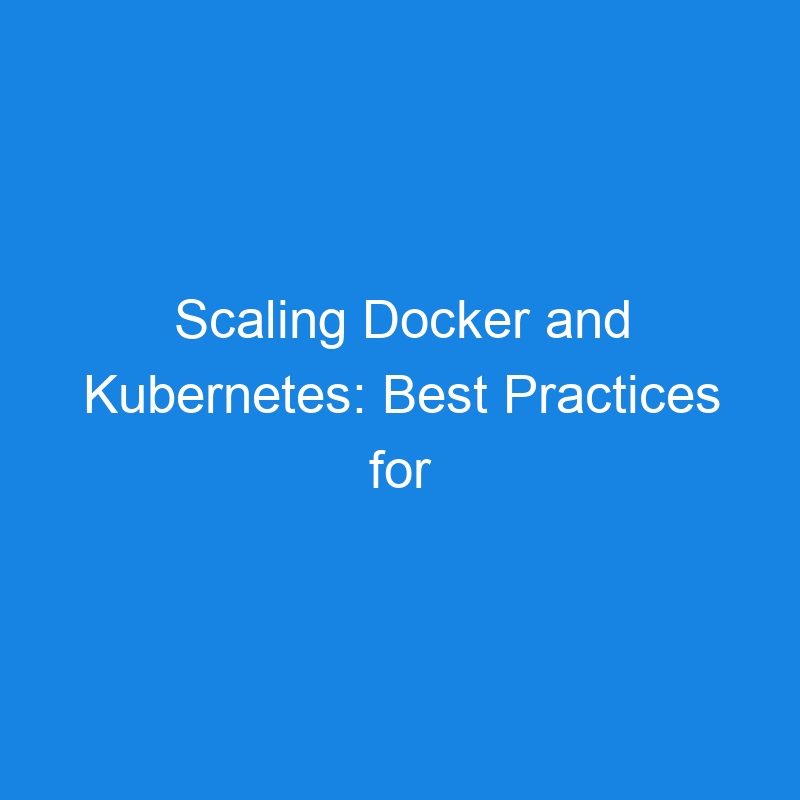Docker and Kubernetes Scaling: Efficient Container Management
Scaling is a critical aspect of any application that needs to handle increased load or traffic. Both Docker and Kubernetes provide robust mechanisms to scale containerized applications efficiently, but they do so in different ways. In this article, we will explore how to scale applications with Docker and Kubernetes, the key differences between them, and best practices for scaling containerized applications.
What is Scaling in Docker and Kubernetes?
-
Scaling refers to adjusting the number of running instances (containers or pods) of an application to meet increased or decreased demand.
- Vertical Scaling: Increasing resources (CPU, memory) for a single instance.
- Horizontal Scaling: Increasing or decreasing the number of instances (containers or pods) that are running.
Scaling in Docker
In Docker, scaling is primarily done by running multiple containers from the same image. Docker provides two main approaches for scaling:
1. Scaling with Docker Compose
For local development, you can scale services defined in your docker-compose.yml file using the docker-compose up command with the --scale option.
- Example: If you want to scale a web service to 3 instances, you would use the following command:
docker-compose up --scale web=3
This command will start three instances of the web service as defined in the docker-compose.yml file.
-
Example
docker-compose.ymlFile:
version: '3.8'
services:
web:
image: my-web-app
ports:
- "8080:8080"
Once scaled, Docker Compose will launch three containers running the my-web-app image, each with its own instance of the application.
2. Scaling with Docker CLI
You can also scale containers manually using the Docker CLI. This involves running multiple instances of the same image using the docker run command.
- Example: Run multiple containers with different ports:
docker run -d -p 8080:80 --name web1 my-web-app
docker run -d -p 8081:80 --name web2 my-web-app
docker run -d -p 8082:80 --name web3 my-web-app
This will run three containers of my-web-app, each bound to a different port.
- Note: Docker does not automatically manage load balancing or service discovery across containers. You would need to configure a reverse proxy (like Nginx) or a load balancer to distribute traffic between these containers.
Scaling in Kubernetes
Kubernetes is designed for large-scale container orchestration and has built-in features for automatic scaling of applications. It manages container scaling with a more advanced and automated approach compared to Docker.
1. Horizontal Pod Autoscaling (HPA)
Kubernetes allows you to scale your application automatically using the Horizontal Pod Autoscaler (HPA). HPA adjusts the number of pod replicas based on resource usage, such as CPU or memory.
-
How It Works: The HPA monitors the resource usage of pods and automatically increases or decreases the number of replicas based on the predefined metric threshold.
-
Example: Scale a deployment based on CPU utilization.
- Create a Deployment YAML File:
apiVersion: apps/v1
kind: Deployment
metadata:
name: web-app
spec:
replicas: 2
selector:
matchLabels:
app: web-app
template:
metadata:
labels:
app: web-app
spec:
containers:
- name: web
image: my-web-app
ports:
- containerPort: 8080
- Apply the Deployment:
kubectl apply -f deployment.yaml
- Create the HPA Resource:
You can set up the HPA to scale based on CPU utilization. For instance, the following command creates an HPA that will scale the web-app deployment between 1 and 10 replicas based on CPU utilization:
kubectl autoscale deployment web-app --cpu-percent=50 --min=1 --max=10
This command tells Kubernetes to scale the number of pods up or down based on the CPU usage, aiming to maintain the CPU utilization at 50%.
- Check the HPA Status:
You can check the status of your HPA using:
kubectl get hpa
This will show the current CPU utilization and the number of replicas.
2. Vertical Pod Autoscaling (VPA)
While HPA deals with scaling the number of pods, Vertical Pod Autoscaling (VPA) allows Kubernetes to adjust the CPU and memory resources of existing pods based on usage. This is useful when your application needs more resources but doesn’t necessarily need additional replicas.
- Example: You can set a VPA to monitor a pod and automatically adjust its CPU and memory resources.
apiVersion: autoscaling.k8s.io/v1
kind: VerticalPodAutoscaler
metadata:
name: web-app-vpa
spec:
targetRef:
apiVersion: apps/v1
kind: Deployment
name: web-app
This will ensure that Kubernetes automatically adjusts the resource allocation for the web-app deployment as needed.
3. Cluster Autoscaler
In addition to autoscaling individual pods, Kubernetes also supports Cluster Autoscaler, which automatically adjusts the number of nodes in the cluster based on the demand for resources.
- How It Works: When Kubernetes schedules a pod and no suitable node is available, the cluster autoscaler can add more nodes to the cluster. Similarly, if nodes are underutilized, it can remove idle nodes to save resources.
Cluster Autoscaler works with cloud providers like AWS, Google Cloud, and Azure to automatically scale the infrastructure.
Best Practices for Scaling Docker and Kubernetes
-
Monitoring and Metrics:
- Whether you’re using Docker or Kubernetes, always monitor the resource usage (CPU, memory) and ensure that scaling happens based on real-time performance metrics.
- Tools like Prometheus and Grafana can help in tracking these metrics in Kubernetes environments.
-
Efficient Resource Requests and Limits:
- For Kubernetes, define resource requests (minimum resources) and limits (maximum resources) for each pod to ensure efficient scaling and prevent resource contention.
Example:
resources:
requests:
memory: "64Mi"
cpu: "250m"
limits:
memory: "128Mi"
cpu: "500m"
-
Horizontal Scaling for Web Applications:
- Use horizontal scaling (adding more containers or pods) for stateless applications like web servers, microservices, and APIs. For stateful applications, use stateful sets in Kubernetes.
-
Use Load Balancers:
- In both Docker and Kubernetes, ensure that you have a load balancer or a reverse proxy to distribute traffic evenly among containers or pods. Kubernetes has built-in services that expose applications with load balancing.
-
Optimize Image Sizes:
- Reduce the size of Docker images to optimize startup times and minimize resource usage. Smaller images are faster to deploy and scale.
-
Test Scaling in Staging Environments:
- Before scaling in production, test your scaling configurations in a staging environment to ensure that your application can handle the load without issues.
Conclusion
Scaling in Docker and Kubernetes enables you to efficiently handle increased application demand and ensure high availability. Docker provides simple tools for scaling applications locally, while Kubernetes offers advanced, automated scaling solutions for large-scale, production-grade applications. By combining both tools, you can develop, test, and deploy scalable applications that can automatically adjust based on resource needs.
By understanding the differences and best practices for scaling in Docker and Kubernetes, you can better manage containerized applications and ensure they perform optimally under varying loads.