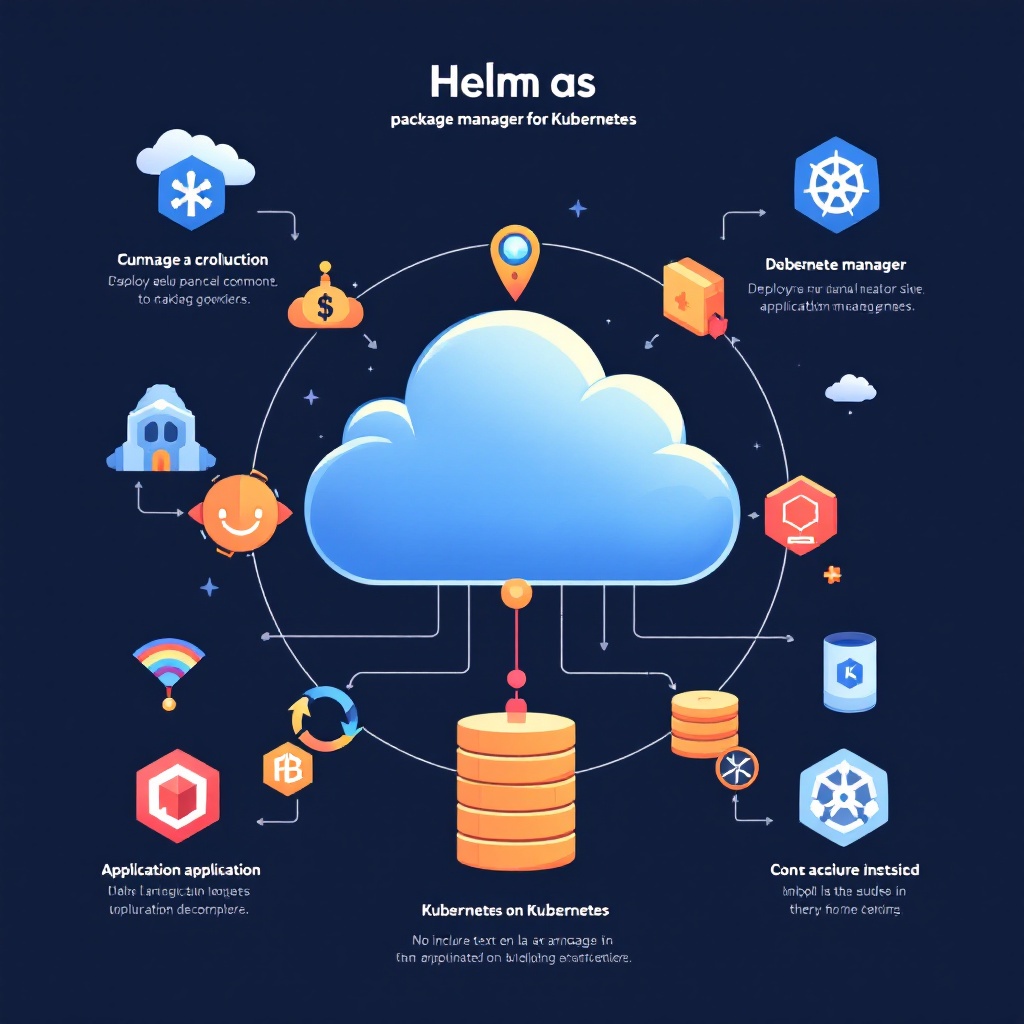Kubernetes has revolutionized the way we deploy and manage applications in the cloud. However, managing the complexity of Kubernetes configurations can be quite challenging. This is where Helm comes into play. Helm is a powerful package manager for Kubernetes, helping developers to define, install, and upgrade even the most complex Kubernetes applications. In this guide, we will learn how to use Helm for package management in Kubernetes, from creating your first Helm chart to deploying applications effectively.
What is Helm?
Helm is often referred to as the “Kubernetes package manager.” It allows users to create and manage charts, which are packages of pre-configured Kubernetes resources. A Helm chart can include everything from deployment configurations to service definitions, making it easier to manage applications in Kubernetes. With Helm, you can share your applications as charts, version them, and even roll back to previous versions with ease.
Why Use Helm?
Using Helm simplifies the deployment process by allowing you to manage Kubernetes applications as code. Here are some key benefits of using Helm:
- Reusable Templates: Helm charts enable you to define your application as a reusable template, making it easy to deploy in multiple environments.
- Version Control: Helm allows you to keep track of different versions of your applications, facilitating easier upgrades and rollbacks.
- Dependency Management: Helm manages dependencies between charts, ensuring that your application components are deployed in the correct order.
- Configuration Management: With Helm, you can manage your application configuration through values files, making it easier to customize deployments.
Installing Helm
Before we dive into creating our first Helm chart, we need to install Helm on our local machine. The installation process varies depending on your operating system:
- For macOS: You can use Homebrew to install Helm by running the command:
brew install helm - For Windows: You can use Chocolatey by running:
choco install kubernetes-helm - For Linux: You can download the latest version from the official Helm GitHub repository and follow the installation instructions.
Once installed, you can verify the installation by running helm version in your terminal.
Creating Your First Helm Chart
Now that we have Helm installed, let’s create our first Helm chart. A Helm chart consists of several files and directories, following a specific structure. To create a new chart, use the following command:
helm create my-first-chart
This command generates a directory called my-first-chart containing the necessary files. The most important files to note are:
Chart.yaml:Contains metadata about the chart, including its name, version, and description.values.yaml:This file holds the default configuration values for your chart.templates/:Directory that contains the Kubernetes manifest templates.
Understanding the Chart Structure
Let’s take a closer look at the files in our newly created chart:
Chart.yaml– This is where you define the name, version, and description of your Helm chart.values.yaml– Here, you can set default values for your chart, which can be overridden during installation.templates/– This directory contains the actual Kubernetes manifests which Helm will render using the values fromvalues.yaml.
By editing these files, you can customize your application deployment.
Deploying Your Application
Once you have created your chart and customized it to your needs, it’s time to deploy it to your Kubernetes cluster. To deploy your chart, use the following command:
helm install my-release my-first-chart
This command installs your chart under the release name my-release. You can check the status of your release by running:
helm list
To see more details about the deployment, including any errors or issues, you can use:
helm status my-release
Upgrading and Rollback
One of the significant advantages of Helm is the ability to upgrade or rollback your applications easily. If you need to make changes to your chart, simply update the relevant files and run:
helm upgrade my-release my-first-chart
If something goes wrong, you can rollback to the previous version with:
helm rollback my-release [REVISION]
Where [REVISION] is the revision number you want to rollback to, which you can check using the helm history my-release command.
Conclusion
Helm is an essential tool for managing Kubernetes applications effectively. By mastering Helm, you can simplify the deployment process and enhance your application’s lifecycle management. In this guide, we explored the fundamental concepts of Helm, created our first Helm chart, and learned how to deploy, upgrade, and rollback applications. As you continue your journey with Kubernetes, incorporating Helm into your workflow will undoubtedly make managing your applications much more manageable.