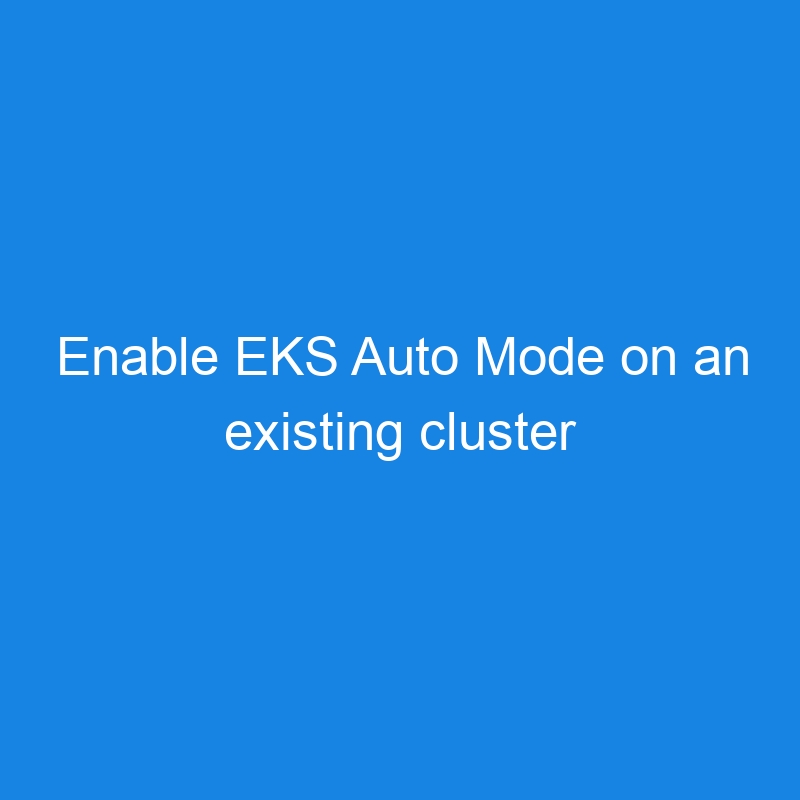Introduction
Amazon Elastic Kubernetes Service (Amazon EKS) Auto Mode that provides a new capability streamlining Kubernetes cluster management for compute, storage, and networking. You can now get started quickly, improve performance, and reduce overhead, enabling you to focus on building applications that drive innovation by offloading cluster management to AWS.
Amazon EKS Auto mode streamlined Kubernetes cluster management by automatically provisioning infrastructure, dynamic scaling resources, continually optimizing compute for costs, patching that cluster ready for deployment.
The Challenges Before EKS Auto Mode
Before the advent of EKS Auto Mode, users of Amazon EKS had to deal with several complex tasks related to the infrastructure management of their Kubernetes clusters. Even though the Kubernetes control plane itself was managed, the underlying worker node infrastructure remained the user’s responsibility. This required a significant amount of time and expertise, leading to several challenges:
-
Selecting and Provisioning EC2 Instances
Users were required to choose the appropriate EC2 instances for their Kubernetes clusters. This involved balancing resource optimization with cost considerations—an often tricky task that required deep knowledge of instance types and workload requirements. -
Installing and Maintaining Plug-ins
Kubernetes clusters often need additional plug-ins for networking, storage, and monitoring. Users had to ensure that these plug-ins were correctly installed, updated, and maintained to ensure the smooth operation of their clusters. -
Ongoing Maintenance and Security Updates
In addition to managing EC2 instances and plug-ins, users were also tasked with performing routine maintenance such as OS patching and cluster upgrades. These activities were essential for maintaining security, but they also added to the operational overhead, as each upgrade had to be carefully planned and executed to avoid disruptions.
Introducing EKS Auto Mode: Automating Kubernetes Management
The introduction of EKS Auto Mode represents a significant shift in how Kubernetes clusters are managed on AWS. With Auto Mode, much of the manual effort that previously fell on users is now automated, making it easier to run and scale Kubernetes workloads. Let’s look at how EKS Auto Mode addresses the challenges we just discussed:
-
Automatic EC2 Instance Provisioning
With EKS Auto Mode, users no longer need to manually provision EC2 instances. The service automatically selects the best-suited instances for the Kubernetes cluster based on the workload’s needs, optimizing both performance and cost. This removes the guesswork from EC2 selection and saves users valuable time. -
Streamlined Plug-in Management
EKS Auto Mode also takes care of plug-in management. It ensures that essential Kubernetes plug-ins are installed and updated automatically, reducing the maintenance burden and ensuring that the cluster is always running the latest and most secure versions. -
Automated Cluster Upgrades and Security Patching
One of the most time-consuming tasks for administrators is ensuring that the Kubernetes control plane and worker nodes are kept up-to-date with the latest patches. EKS Auto Mode automates these upgrades and security patches, ensuring that clusters remain secure without manual intervention.
## How EKS Auto Mode Benefits Users
By automating critical infrastructure management tasks, EKS Auto Mode allows Kubernetes users to focus more on their applications rather than the underlying infrastructure. The key benefits include:
-
Reduced Operational Overhead: Automated provisioning, patching, and scaling eliminate much of the time-consuming management tasks, freeing up resources for more important work.
-
Improved Security: Automatic updates and patching ensure that security vulnerabilities are addressed in a timely manner, without requiring manual intervention.
-
Cost Optimization: By automatically selecting the right EC2 instances for the workload, users can optimize both performance and cost, making it easier to run Kubernetes efficiently at scale.
Getting started
Step 1: Create a EKS Cluster
Step 2: Verify EKS Cluster
Step 3: Upgrade cluster using Auto Mode option.
- select a cluster and click create cluster
Step 4: Configure cluster
- Open your cluster overview page in the AWS Management Console.
- Under EKS Auto Mode select Manage
- Quick configuration (with EKS Auto Mode) – new
Quickly create a cluster with production-grade default settings. The configuration uses EKS Auto Mode to automate infrastructure tasks like creating nodes and provisioning storage. - Custom configuration
To change default settings prior to creation, choose this option. This configuration gives the option to use EKS Auto Mode and customize the cluster’s configuration.
- Quick configuration (with EKS Auto Mode) – new
The Cluster IAM Role of the existing EKS Cluster must include sufficent permissiosn for EKS Auto Mode, such as the following policies:
- AmazonEKSComputePolicy
- AmazonEKSBlockStoragePolicy
- AmazonEKSLoadBalancingPolicy
- AmazonEKSNetworkingPolicy
- AmazonEKSClusterPolicy
Step 5: Verify cluster
Comma Line Procedure
Use the following commands to enable EKS Auto Mode on an existing cluster.
aws eks update-cluster-config
--name $CLUSTER_NAME
--compute-config enabled=true
--kubernetes-network-config '{"elasticLoadBalancing":{"enabled": true}}'
--storage-config '{"blockStorage":{"enabled": true}}'
Conclusion
EKS Auto Mode significantly reduces the operational complexity of running Kubernetes clusters on AWS. It automates key tasks like instance provisioning, plug-in management, and cluster upgrades, making it easier to maintain secure, up-to-date, and cost-optimized Kubernetes environments. If you’re looking for a simpler, more efficient way to manage your Kubernetes infrastructure, EKS Auto Mode is the solution you’ve been waiting for.