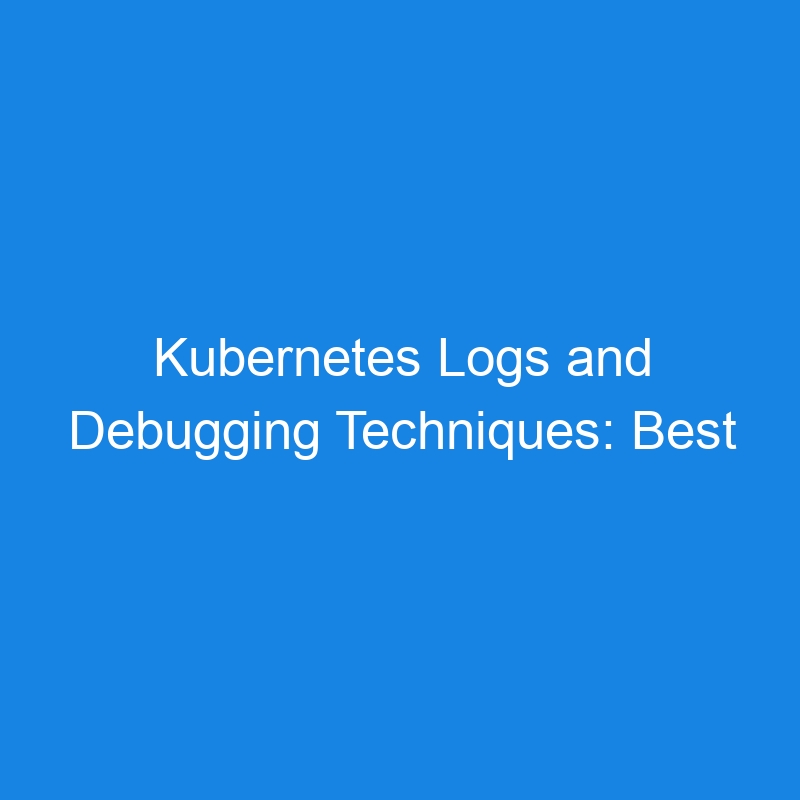Kubernetes Logs and Debugging Techniques
When managing Kubernetes clusters, debugging is a critical skill for diagnosing issues and ensuring applications run smoothly. Kubernetes provides a rich set of logging and debugging tools that help you trace problems, inspect resources, and fix issues at various levels of the system.
In this article, we’ll explore key concepts and techniques for working with Kubernetes logs and debugging, including useful commands and best practices.
Key Concepts in Kubernetes Logging and Debugging
1. Kubernetes Logging Overview
Kubernetes doesn’t have a central logging system by default. Instead, it relies on the logging capabilities of the underlying infrastructure and the applications running within the Pods. Logs can be retrieved from various sources, including:
- Pod Logs: Logs generated by containers running inside Pods.
- Node Logs: Logs related to the Kubernetes node itself (e.g., kubelet logs).
- Cluster-Level Logs: Logs from the Kubernetes control plane components like the API server, scheduler, and controller manager.
- Application Logs: Logs generated by applications running inside Pods.
2. Debugging in Kubernetes
Debugging a Kubernetes cluster involves investigating resource configurations, networking, and the runtime behavior of containers. Techniques include checking logs, inspecting resource configurations, and interacting with running containers.
Kubernetes Logging: How to View Logs
1. Viewing Pod Logs
You can view logs from individual containers within a Pod using kubectl logs. If the Pod has multiple containers, you need to specify the container name.
- View logs of a single container:
kubectl logs <pod-name> -n <namespace>
- View logs from a specific container in a Pod:
kubectl logs <pod-name> -c <container-name> -n <namespace>
-
Follow logs in real-time (like
tail -f):
kubectl logs -f <pod-name> -n <namespace>
- View previous logs (in case a container crashes and restarts):
kubectl logs <pod-name> -n <namespace> --previous
2. Viewing Logs from Multiple Pods
Use label selectors to view logs from multiple Pods at once:
- Get logs from Pods with a specific label:
kubectl logs -l app=<label> -n <namespace>
3. Logs from Node-Level Components (e.g., kubelet)
To view logs of Kubernetes components running on nodes (like the kubelet), you need to access the node itself. If you’re using a cloud provider, you can fetch node logs via the cloud platform’s console. For on-prem setups, SSH into the node and view logs in /var/log/.
For example, to view kubelet logs:
journalctl -u kubelet
Debugging Techniques in Kubernetes
1. Describe Resources
You can use the kubectl describe command to get more detailed information about resources like Pods, Nodes, Deployments, and Services. This command shows events, resource usage, and error messages.
- Describe a Pod:
kubectl describe pod <pod-name> -n <namespace>
- Describe a Node:
kubectl describe node <node-name>
- Describe a Deployment:
kubectl describe deployment <deployment-name> -n <namespace>
2. Checking Resource Status
Kubernetes resource status commands give you insights into what’s happening with your resources and where issues might lie.
- Check the status of all Pods:
kubectl get pods -n <namespace>
- Check the status of all nodes:
kubectl get nodes
- Check the status of services:
kubectl get svc -n <namespace>
3. Exec into Containers
If your application is running inside a container and you need to run debugging commands directly, you can use kubectl exec to get into the container’s shell.
- Exec into a container:
kubectl exec -it <pod-name> -c <container-name> -n <namespace> -- /bin/sh
This allows you to inspect the container, check logs, run commands, and troubleshoot directly from within the Pod.
4. Port Forwarding for Local Access
If you need to access a service or application running inside the cluster locally (e.g., a web service), you can use port forwarding.
- Port forward a Pod’s port to localhost:
kubectl port-forward <pod-name> 8080:80 -n <namespace>
You can now access the application at http://localhost:8080.
5. Using kubectl logs with --since and --tail
For better control over logs, you can use the --since and --tail flags to narrow down log output.
- Logs from the last 10 minutes:
kubectl logs <pod-name> --since=10m -n <namespace>
- Tail last 100 lines of logs:
kubectl logs <pod-name> --tail=100 -n <namespace>
6. Analyze Kubernetes Events
Events provide insights into what is happening in your cluster. They can reveal issues such as Pods failing to start, resources becoming unavailable, or configurations being invalid.
- View cluster events:
kubectl get events -n <namespace>
This command helps you troubleshoot scheduling issues, network problems, or other event-driven issues.
Third-Party Debugging Tools
1. K9s
K9s is a terminal-based tool that provides an interactive way to interact with Kubernetes resources. It allows you to view logs, describe resources, and navigate your cluster easily from the command line.
- Install K9s:
brew install k9s
- Use K9s to view logs:
k9s
2. Telepresence
Telepresence allows you to run your local development environment inside a Kubernetes cluster, making it easier to debug applications that require a full Kubernetes context.
- Install Telepresence:
brew install telepresence
- Start a Telepresence session:
telepresence --namespace <namespace> --swap-deployment <deployment-name>
3. Istio and Linkerd (Service Mesh)
Service meshes like Istio and Linkerd provide observability, including distributed tracing and logging, which can greatly aid in debugging microservices communication issues in Kubernetes.
Best Practices for Kubernetes Debugging
-
Leverage Logs for Diagnostics:
Always start by gathering logs from the Pods, nodes, and control plane components. Logs provide the most direct insights into what’s failing or misbehaving. -
Use
kubectl describefor Context:
Use thekubectl describecommand to get context about resources and events, as it can reveal issues that aren’t immediately obvious from logs alone. -
Isolate Issues with
kubectl exec:
Usekubectl execto enter containers directly and run commands or check configurations. -
Monitor Resource Usage:
Ensure that Pods are properly sized with CPU and memory requests and limits. Use monitoring tools like Prometheus to catch resource bottlenecks. -
Set Up Proactive Monitoring and Alerts:
Setting up tools like Prometheus and Grafana to track resource usage and alert on potential issues will help in preventing common problems before they escalate. -
Use Debugging Tools:
Tools like K9s, Telepresence, and service meshes provide valuable insights for complex debugging tasks, especially in production environments.
Conclusion
Kubernetes offers a range of powerful tools and techniques for debugging applications and resources. By effectively using kubectl commands, third-party tools like K9s, and integrating observability tools like Prometheus and Grafana, you can easily diagnose and resolve issues in your cluster. Proactive monitoring and efficient debugging are key to ensuring the smooth running of Kubernetes-based applications.