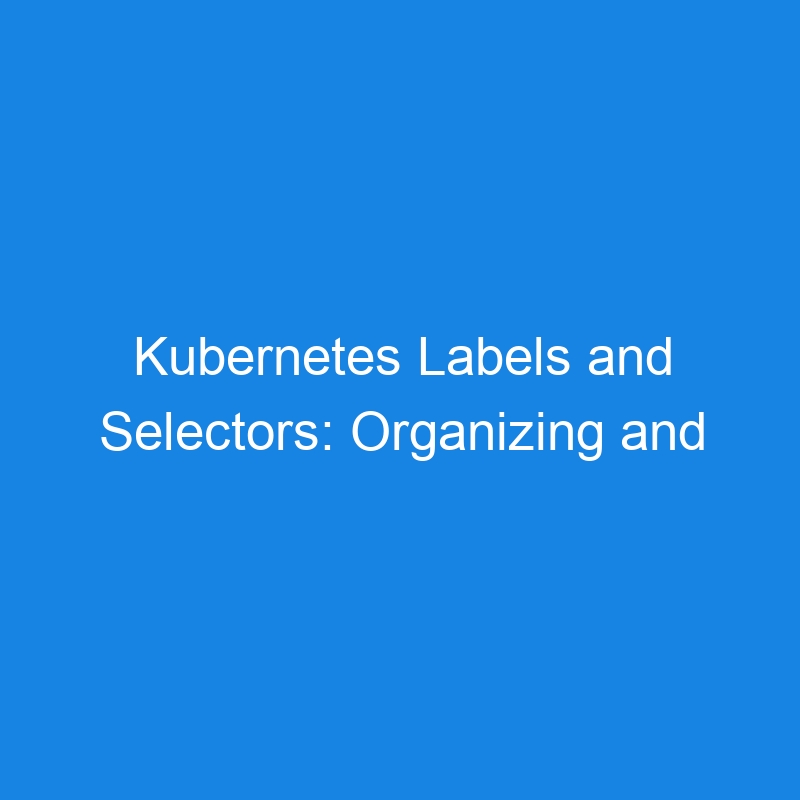Kubernetes Labels and Selectors
In Kubernetes, labels and selectors are fundamental concepts that help organize, manage, and interact with resources. These concepts allow you to group and select subsets of resources based on certain attributes, which is crucial for deploying, managing, and scaling applications in Kubernetes clusters.
In this article, we will explore labels and selectors, their purpose, and how they are used to manage Kubernetes resources.
What are Labels in Kubernetes?
A label is a key-value pair associated with Kubernetes objects such as Pods, Services, Deployments, and ReplicaSets. Labels are used to organize and select subsets of objects based on specific criteria. They provide a way to attach metadata to resources, allowing you to easily identify and group them.
Key Features of Labels:
- Metadata Representation: Labels allow you to categorize and tag resources, making them easier to manage.
- Flexible: Labels can be added, updated, or removed at any time, without affecting the operation of the resource.
- Non-unique: Multiple resources can have the same label, and a single resource can have multiple labels.
Syntax of Labels:
Labels are represented as key-value pairs. The key is a string and the value can also be a string.
labels:
key: value
Example of Labels in a Pod Definition:
apiVersion: v1
kind: Pod
metadata:
name: my-app-pod
labels:
app: my-app
environment: production
spec:
containers:
- name: my-container
image: my-image
In this example:
- The Pod has two labels:
app: my-appandenvironment: production. - These labels can be used to identify this Pod as part of the “my-app” application in the “production” environment.
Use Cases for Labels:
- Organizing Resources: Labels can be used to group Pods, Services, Deployments, etc., by application name, version, environment, or other custom attributes.
-
Versioning: You can use labels to identify different versions of an application (e.g.,
version: v1,version: v2). -
Multi-environment Deployments: Labels can help distinguish between resources in different environments like
development,staging, andproduction.
What are Selectors in Kubernetes?
A selector is used to query and select Kubernetes resources based on labels. Selectors enable you to filter resources, either by specifying a set of labels or using label expressions. Selectors are primarily used by Kubernetes controllers, such as the Deployment or ReplicaSet controller, to identify the Pods that they manage.
There are two types of selectors in Kubernetes:
- Equality-based Selectors
- Set-based Selectors
1. Equality-based Selectors
Equality-based selectors allow you to filter resources based on a specific key-value pair. These selectors match resources where the label key is equal to a specific value.
Example of Equality-based Selector:
selector:
matchLabels:
app: my-app
In this example, the selector will match all resources with the label app: my-app.
2. Set-based Selectors
Set-based selectors allow you to filter resources by selecting labels that belong to a set of values. They support operations such as in, notin, and exists.
Example of Set-based Selector:
selector:
matchExpressions:
- key: environment
operator: In
values:
- production
- staging
In this example, the selector will match all resources with the label environment having the value production or staging.
How Labels and Selectors Work Together
Labels and selectors are often used together to organize and query resources. For example, when you create a Deployment, you can use labels to specify which Pods it should manage. The Deployment controller will then use a selector to find the Pods that match the specified labels.
Example: Labeling Pods and Using Selectors in a Deployment
apiVersion: apps/v1
kind: Deployment
metadata:
name: my-app-deployment
spec:
replicas: 3
selector:
matchLabels:
app: my-app
template:
metadata:
labels:
app: my-app
version: v1
spec:
containers:
- name: my-app-container
image: my-app-image
In this example:
- The Deployment has a selector (
matchLabels: app: my-app) that tells the controller to manage Pods with the labelapp: my-app. - The Pods themselves also have the label
app: my-appandversion: v1, which makes them eligible for management by this Deployment.
Advanced Usage of Selectors
Kubernetes also allows more complex queries using set-based selectors and label expressions. These are useful when you need more flexibility in selecting resources.
Set-based Selector Example:
selector:
matchExpressions:
- key: version
operator: NotIn
values:
- v1
- v2
In this example, the selector will match resources where the label version is not v1 or v2.
Multiple Label Selector Example:
You can combine multiple labels in a selector to fine-tune the selection of resources.
selector:
matchLabels:
app: my-app
environment: production
In this case, the selector will match resources that have both app: my-app and environment: production.
Labels and Selectors in Real-World Scenarios
1. Scaling Applications
When using ReplicaSets or Deployments, labels and selectors are used to determine which Pods should be scaled. For instance, you can scale the number of replicas in a Deployment based on the labels associated with its Pods.
2. Service Discovery
Services use selectors to target specific Pods. A Service selector matches Pods based on their labels, allowing the Service to route traffic to the correct Pods.
Example: Service with Label Selector
apiVersion: v1
kind: Service
metadata:
name: my-service
spec:
selector:
app: my-app
ports:
- protocol: TCP
port: 80
targetPort: 8080
In this case, the Service targets Pods with the label app: my-app.
3. Network Policies
Network policies use labels to define which Pods can communicate with each other. For example, you can create a network policy that allows traffic only between Pods with the label role: backend.
Best Practices for Labels and Selectors
-
Use meaningful labels: Choose label keys and values that help identify resources by purpose, environment, version, etc. For example,
app: my-app,environment: production,version: v1. - Keep labels consistent: Use consistent naming conventions for labels across the cluster, making it easier to query and manage resources.
- Avoid overuse of labels: While labels are powerful, adding too many labels to resources can lead to unnecessary complexity. Use labels judiciously.
Conclusion
Labels and selectors are essential components of Kubernetes that help you organize, manage, and interact with your resources. Labels are used to categorize resources, while selectors allow you to filter and manage these resources based on labels. Together, they provide a flexible, powerful mechanism for managing Kubernetes applications, making it easier to scale, deploy, and monitor your workloads.