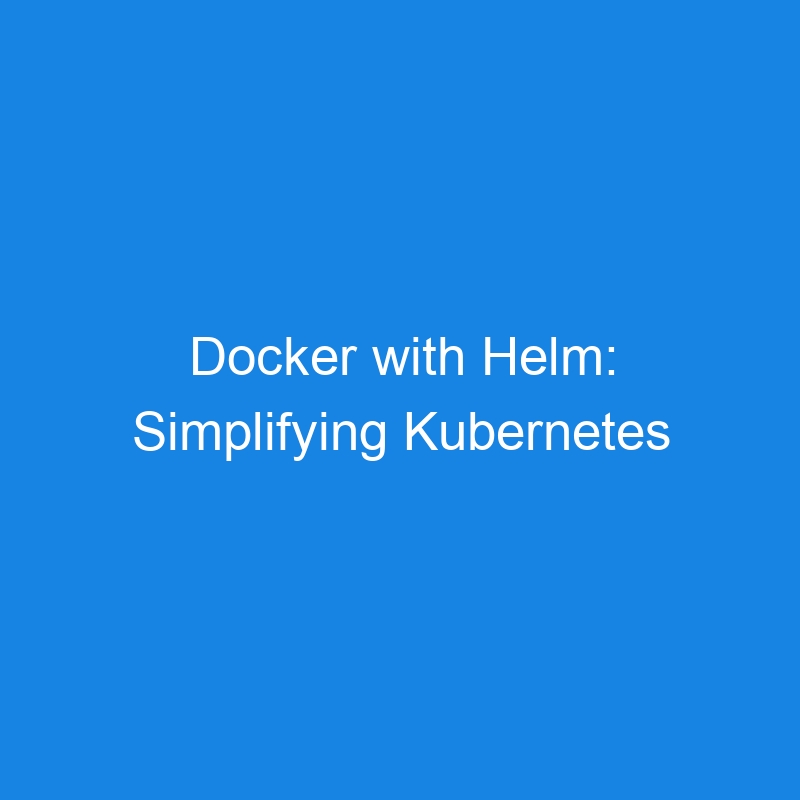Docker with Helm: Simplifying Kubernetes Deployment
Helm is a powerful package manager for Kubernetes that simplifies the deployment and management of applications within Kubernetes clusters. It provides a way to define, install, and upgrade complex Kubernetes applications using pre-configured, reusable templates known as charts. When combined with Docker, Helm makes it even easier to manage containerized applications at scale in a Kubernetes environment.
What is Helm?
Helm is essentially a Kubernetes package manager that allows you to define, install, and manage Kubernetes applications. With Helm, applications are packaged into charts, which are a collection of files describing a related set of Kubernetes resources (such as Deployments, Services, ConfigMaps, Secrets, etc.). Helm enables you to easily deploy and manage these applications within Kubernetes clusters.
Key Benefits of Helm:
-
Simplified Deployment: Helm packages applications into charts, making it easy to deploy complex applications with a single command.
-
Version Control: Helm allows you to manage versions of Kubernetes applications, making it easy to roll back or upgrade to different versions.
-
Reusability: Helm charts can be reused across multiple environments (e.g., development, staging, production).
-
Customizable: Helm provides an easy way to pass configuration values into a chart, allowing users to customize their deployments without modifying the chart itself.
How Docker and Helm Work Together
While Docker helps you package applications into containers, Helm helps you deploy and manage these containers within a Kubernetes cluster. Here’s how they work together:
-
Docker: First, you use Docker to create container images for your application. Docker ensures that the application is packaged with its dependencies and ready for execution in any environment.
-
Helm: Once the Docker container images are ready, you use Helm to manage the deployment of these containers in Kubernetes. Helm automates the deployment of your application, scaling, networking, and service management within Kubernetes.
Steps for Using Docker with Helm
Here’s how you can use Docker images with Helm in a Kubernetes cluster:
Step 1: Build a Docker Image
Create a Dockerfile for your application. For example, for a simple Node.js app, the Dockerfile might look like:
# Use an official Node.js runtime as the base image
FROM node:14
# Set the working directory in the container
WORKDIR /app
# Copy the current directory contents into the container at /app
COPY . /app
# Install any needed packages
RUN npm install
# Make port 3000 available
EXPOSE 3000
# Start the app
CMD ["npm", "start"]
Build the Docker image:
docker build -t my-node-app .
Step 2: Push the Docker Image to a Registry
Push the Docker image to a container registry, such as Docker Hub or Google Container Registry, so that Kubernetes can access it:
docker tag my-node-app myusername/my-node-app:latest
docker push myusername/my-node-app:latest
Step 3: Create a Helm Chart
Now, you need to create a Helm chart for deploying your application. Helm charts are typically created using the helm create command:
helm create my-node-app
This creates a directory structure for your Helm chart with predefined templates for Kubernetes resources (Deployment, Service, etc.).
Step 4: Modify the Helm Chart Values
In the my-node-app chart, modify the values.yaml file to reference the Docker image you pushed to the registry. For example:
# values.yaml
replicaCount: 3
image:
repository: myusername/my-node-app
tag: latest
pullPolicy: IfNotPresent
service:
name: my-node-app
type: LoadBalancer
port: 80
targetPort: 3000
Step 5: Install the Application with Helm
Now that your Helm chart is set up with the correct Docker image, you can deploy the application to Kubernetes using the helm install command:
helm install my-node-app ./my-node-app
This will deploy the my-node-app container to the Kubernetes cluster with the settings defined in your Helm chart.
Step 6: Verify the Deployment
After deploying the application, you can check the status of the deployment with the following command:
kubectl get pods
kubectl get services
These commands will display the pods running the application and the service exposing the app to the outside world.
Helm Features for Managing Docker Containers
Here’s how Helm can make managing Docker containers in Kubernetes easier:
-
Version Control: Helm charts are versioned, making it easy to upgrade or rollback applications. For example, you can upgrade your Node.js application by simply modifying the Docker image version in the
values.yamlfile and usinghelm upgrade. -
Configuration Management: Helm charts allow you to manage configuration values, such as environment variables, volumes, and ports, for Docker containers. You can customize the deployment through Helm’s templating system without changing the core application code.
-
Helm Repositories: Helm repositories are centralized places where you can store and share your Helm charts. You can use public repositories like ArtifactHub or set up private Helm repositories for your organization.
-
Multi-environment Deployment: Helm allows you to deploy the same application across multiple environments (e.g., development, staging, production) with different configuration settings using Helm values files.
Helm Deployment Strategies
Helm supports several deployment strategies to manage how containers are deployed and updated in a Kubernetes cluster:
-
Rolling Updates: Helm can perform rolling updates of your application, ensuring that your application is always available during upgrades.
-
Blue-Green Deployments: Helm can manage blue-green deployments where a new version of your app is deployed to a separate environment (blue), and then traffic is switched to the new environment after testing.
-
Canary Deployments: With Helm, you can implement canary deployments, where only a small subset of users is directed to the new version of your application to minimize risk.
Conclusion
Integrating Docker with Helm simplifies the deployment, management, and scaling of containerized applications in Kubernetes. Docker allows you to package your applications into containers, while Helm provides an easy way to manage, configure, and automate their deployment and upgrades within a Kubernetes cluster.
By leveraging Docker and Helm together, you can streamline the process of deploying applications in Kubernetes, ensuring consistency, scalability, and ease of management.